Every freelancer knows the pressure of tight deadlines. You're juggling multiple projects at once, and the clock is ticking. Whether you're crafting an article, updating a spreadsheet, or replying to an important client email, time is your most precious resource. The faster you type, the more you can accomplish in a day, and the easier it becomes to meet client expectations without that overwhelming feeling we all dread.
Let's be honest, typing speed might not be the most exciting topic, but it makes a tremendous difference in your daily workflow. If keyboarding is slowing you down, investing time to improve could transform your productivity, reduce stress, and free up valuable time for other important tasks (or maybe even a well-deserved break!).
Why Good Typing Speed Matters for Freelancers
Time Efficiency
As a freelancer, your time truly is money. When balancing multiple clients and projects, every minute saved helps you deliver better results. The faster you type, the quicker you'll power through routine tasks like emails and reports, leaving more time for the creative work that showcases your expertise.
Reduced Fatigue
Ever notice how mentally draining slow typing can be? When you're concentrating hard just to hit the right keys, you're using precious mental energy that could be better spent elsewhere. With improved typing speed, you'll experience less effort, fewer mistakes, and a smoother workflow, keeping you productive and energized throughout your day.
Improved Client Satisfaction
Clients love quick results, and in freelancing, swift turnaround often ranks right alongside quality. When you type faster, you respond to emails more promptly and meet deadlines more comfortably. This efficiency doesn't just help you work better, it signals to clients that you're reliable, professional, and always on top of your tasks.
Understanding Keyboard Finger Placement and Typing Zones
The right finger placement is your foundation for typing mastery. Think of it as the difference between playing piano with proper technique versus just pecking at keys, one approach scales beautifully with practice, while the other plateaus quickly.
Finger Placement Fundamentals
Your keyboard naturally divides into zones, with each finger responsible for specific keys. This structure minimizes hand movement, helping you type more quickly and comfortably. With consistent practice, your muscle memory takes over and typing becomes second nature, much like driving without constantly thinking about which pedal is which.
The Power of Touch Typing
Looking at the keyboard while typing is like swimming with your head above water, you'll get there eventually, but not efficiently! Touch typing keeps your focus on your content rather than hunting for keys. Once mastered, you'll find yourself flowing through documents at impressive speeds while maintaining better accuracy.
Accuracy First, Then Speed
Before chasing words-per-minute records, focus on hitting the right keys. Speed naturally increases as your accuracy improves, and fewer errors means less time backtracking to fix mistakes. This approach builds a solid foundation that pays dividends throughout your freelancing career.
How to Improve Your Typing Skills
Set Aside Practice Time
Just 15-20 minutes of daily practice can work wonders. Like any skill worth having, consistency matters more than marathon sessions. Focus on proper finger placement, and you'll be surprised how quickly your muscle memory develops, making typing faster without even thinking about it.
Leverage Online Tools
Typing practice doesn't have to be boring! Websites like TypingClub, Keybr, and 10fastfingers offer engaging ways to improve while tracking your progress. Some even turn practice into games, making the learning process enjoyable rather than tedious.
Start With Accuracy, Build to Speed
Remember: accuracy first, then speed. It's better to type 40 words per minute with zero errors than 60 words per minute with constant corrections. Once accuracy becomes second nature, gradually push yourself to increase your pace.
Real-World Benefits Across Freelancing Specialties
Content Writing and Copywriting
Imagine finishing that 5,000-word article with time to spare for thorough editing. Faster typing means more words on the page in less time, particularly valuable when deadlines loom and inspiration strikes.
Transcription Services
In transcription, typing speed directly impacts your earning potential. The faster you can accurately convert audio to text, the more clients you can take on, and the higher your hourly rate becomes.
Virtual Assistance
As a VA juggling emails, scheduling, and documentation, typing speed helps you handle a larger client load without sacrificing quality. This efficiency makes you more valuable and allows you to command better rates.
Customer Support and Chat Operations
When providing real-time assistance, quick, thoughtful responses enhance customer satisfaction. Fast typing lets you address concerns promptly while maintaining that personal touch clients appreciate.
Data Entry and Analysis
Processing large datasets requires both accuracy and speed. Improved typing skills help you complete data tasks more efficiently, opening the door to more projects and increased income.
Your Next Steps
The path to typing mastery isn't complicated, but it does require practice. Start with proper finger placement, focus on accuracy before speed, and make regular practice part of your routine. Before long, you'll find yourself typing faster with less effort, freeing up more of your valuable time and enhancing your freelancing career.
What typing tips have worked for you? Have you noticed improvements in your productivity after enhancing your typing skills? Share your experiences in the comments below, we'd love to hear your story!

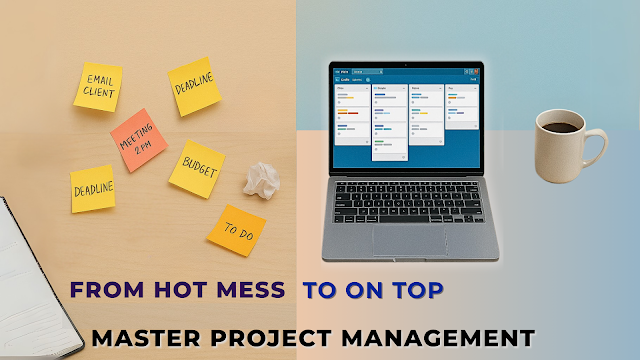


.png)
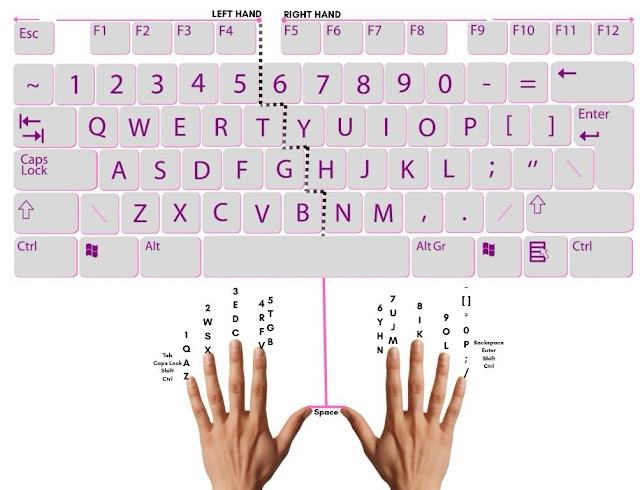

.png)
.png)
.png)
.png)
.png)
.png)
.png)
.png)

.png)
.png)
.png)

.png)
.png)

.png)